Activating and Upgrading Gateways
Once you have installed and configured Flight Gateway on your machine, you can activate the gateway and start transferring files.
To activate Flight Gateway:
- Log in to your Flight account.
- In the left navigation, click Gateways.
- Find your unactivated gateway, and click Get Code to view your activation code.
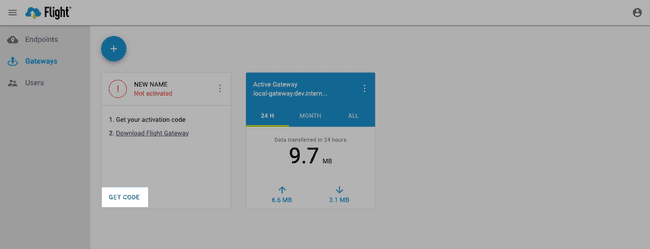 4. Click Copy to Clipboard.
5. Run Signiant Control to activate your gateway:
4. Click Copy to Clipboard.
5. Run Signiant Control to activate your gateway:
sigctl -activate {code}Signiant Control's install location depends on your operating system:
Linux (Amazon/CentOS/Red Hat): /usr/local/bin/
Linux (Ubuntu): /opt/signiant/flight-gateway/
Windows (Current User): C:\Users\userName\AppData\Local\Signiant\Flight Gateway\
Windows (Service): C:\Program Files\Signiant\Flight Gateway\
For more information, see Using Signiant Control.
Upgrading Your Gateway
Upgrading your Flight Gateway server allows you to take advantage of new features and enhancements to your server's ability to accelerate file transfers.
To get the latest package versions, go to the Gateway Software Downloads page in your Flight administration.
Linux (Amazon/CentOS/Red Hat)
To upgrade your Flight Gateway server, use RPM's upgrade function:
$ sudo rpm -Uvh {current flight gateway package version}.rpmLinux (Ubuntu)
To upgrade your Flight Gateway server, reinstall the software using dpkg:
$ sudo dpkg -i {current flight gateway package version}.debWindows
To upgrade your gateway, download and install the latest version of Flight Gateway.