Viewing Job Details
Once a job is created, you can view its job details by clicking on the job name on the Jobs page.
The Job Details page displays a list of File Transfers associated with the job, and overall Job Information.
Each tab lists files included in the transfer based on their current status:
- In Progress: Files currently transferring to the destination endpoint.
- Completed: Files successfully transferred to the destination endpoint.
- Errors: Files unable to transfer to the destination endpoint.
Note: If a file that was unable to complete transferring later finishes, the file will appear on the Completed tab, and not on the Errors tab.
Job Summary
The In Progress tab displays a job summary bar which includes statistics on the number of files in progress and in the queue, an estimated completion time for in progress and queued files, and the current average transfer rate.
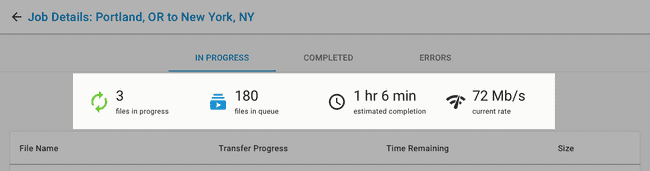
File Search
You can search for files on the Completed and Errors tabs. Once a file has finished transferring or has failed to transfer, use the search box to enter part of a file name to see files matching your search.

File search is currently limited to the first 10,000 files, and returns a maximum of 100 results on the Job Details page. When more than 100 files are returned, the total number of search results is displayed.
File Transfers
The file transfers section on each tab displays files associated with the current job.
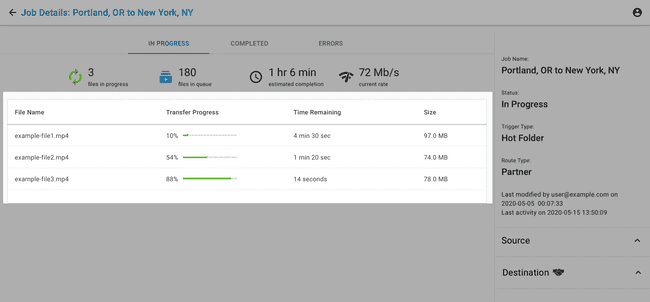
Note: On the Completed tab, the Completed Files total includes both files and folders.
Job Information
The job information panel on each tab includes the overall job status, the route type, when the job was last modified, and a list of the source and destination endpoints included in the job.
Any post-transfer action applied to a job will appear in the Source section of the job information panel.
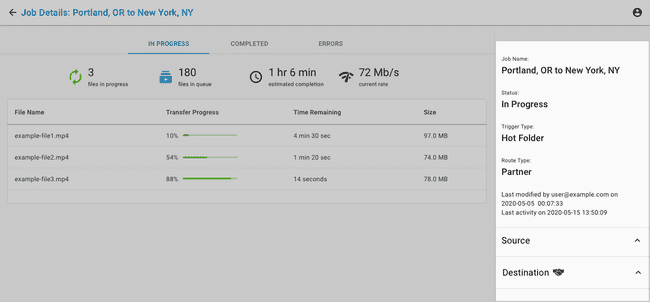
Job Notifications
Jet account administrators receive an email notification when a job completes or finishes with errors. Notification is also sent when a job is paused. All job notification emails display the number of files transferred and provide a link to the job details. Contact Signiant Support to enable notification emails.