Configuring Workflows
Once components have been placed on the job template canvas, they must be configured in order to pass data through the workflow to complete the required task.
Component Editor Dialog
The component editor dialog displays the component properties that are associated with the selected component:
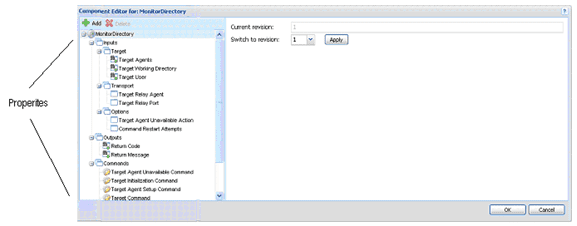
The left pane lists input properties that are associated with the selected component. The Add option allows you to create custom properties.
To delete a property, click on it and choose Delete. You are not prompted to confirm deletion.
Property Icons
| Icon | Description |
|---|---|
|
| Indicates the property is not an output or an input, nor is it visible. |
|
| The binoculars indicate the property is visible. The arrow pointing down indicates the property is an output. |
|
| The binoculars indicate the property is visible. The arrow pointing up indicates the property is an input. |
|
| Indicates the property is a command with a value. |
|
| Indicates the property is a command. |
|
| Indicates the property is a group. |
You can drag and drop properties onto other properties to move them. Properties containing other child properties are ignored by the system and used only for grouping.
You can edit a property by selecting it and clicking the edit icon. When editing a property, you can drag and drop or double-click another property, and it will be inserted at the point where the cursor appears in the right-side of the screen. Click Update to save changes to the property, or Cancel to exit the property editing screen. The properties that appear in the left pane vary depending on the type of component you are editing.
Job Inputs and Outputs
You can specify whether a component generates outputs and/or accepts inputs. Workflow developers link different components so that the output of one component becomes the input of another component.
Note: You must set all outputs using the dds_property_set syntax or the SigSetOutput function.
Job components that output a list of files use a <siglist> XML object to specify file and directory paths.
For more information about the <siglist> XML specification and structures, see the developer documentation.
Understanding Component Instances
Signiant makes a distinction between revisions of a component and versions of a component. There are different actions you can take to revert to or update different instances of a component, depending on whether you are working with a revised or versioned component.
Switching Component Revisions
Every time a user opens a component and saves it, a new revision of the component is created. The component editor allows you to switch between revisions.
To revert to a previous revision of the component:
- On the job template canvas, right-click the component and choose Edit Component.
- In the Switch to revision drop-down, choose the revision of the component you want to use and click Apply.
- Click OK.
After reverting to a previous revision, its numbering, as displayed in the component editing dialog, still increments by one. The content of the component will be the same as the earlier revision you selected but the revision will be listed as the latest revision.
Switching Component Versions
If you re-publish a component with the same name, Signiant overwrites the existing version and creates a new version of the component in the toolbox area (for example, Version 2, Revision 1). However, the component on the canvas will still be the older version. If you want to update the version on the canvas, you can drag the new version from the toolbox and drop it over the one on the canvas. You are prompted to update the component on the canvas. Once updated, the component on the canvas will be labeled with the same version and revision number as the one in the toolbox from which you updated it (for example, Version 2, Revision 1).
To return to a previous version of a component that has more than one version, right-click the component and select Versions. In the Switch to Version dialog, select the version to which you want to revert and click OK.
When you switch to the previous version, the revision numbering, as displayed in the component editing dialog, of the component on the canvas still increments by one. The content of the component will be the same as the earlier version you selected, however, the revision will be listed as the latest revision. For example, if you have 4 revisions, choose to revert to revision 2, and then you save the component, it will be listed as revision 5.
Updating Instances of a Component
To update all instances of a component, or select specific instances to update, right-click the component in the toolbox and choose Update Instances. Select the instances you want to update, or choose Select all to update all instances of the component.
Publishing Components
A component can be published to make it available across an organization for others to use. When a component is published, documentation can be associated with it. Users can access the documentation on the job template canvas by right-clicking on a published component.
A specialized component is a published component that a user has modified, but not yet published. A star icon on the component indicates that it has been specialized. A specialized component is a single instance of the component, available only in the job template canvas in which it was created.
To publish a component:
- In your Manager, select Jobs > Templates.
- Double-click the job template library containing the component to publish.
- On the canvas, right-click the component and choose Publish Component.
- Name the component. The default is the current component name prefaced with New.
- In the Classification drop-down, choose the toolbox section where the component will appear.
- Enter a description.
- If there is an icon for the component, click Choose File and select it. If you do not select an image, a default system icon is used.
- If there is documentation for the component, click Choose File and select the PDF file to display when a user selects Help for this component.
Deleting a Published Component
When a published component is deleted, existing job templates that use the removed component are not affected by the component removal. Components on the canvas are a copy, not a reference.
To delete a published component:
- In Jobs > Templates, double-click the job template library.
- Expand the toolbox classification where your published component is located.
- Right-click the component, select Delete and confirm the deletion.
Deleting a Toolbox Classification Type
A toolbox classification type can be deleted by transfering all components in the section to other classifications. Once the section is empty, the classification will delete automatically.
To delete a toolbox classification:
- In Jobs > Templates, double-click the job template library.
- Expand the toolbox classication to delete.
- Drag a component from that classification to the canvas.
- Right-click the component and choose Publish Component.
- Make sure the component has the same name as the existing component in the classification type you want to delete. You may need to remove the word New from the name.
- In the Classification drop-down, choose a different toolbox classification for the component.
- Click OK and confirm the overwriting of the existing version.
- Repeat for all components in the classification.
Exporting a Published Component
You may want to export a published component for use on another Manager, or for backup purposes. Published components are exported as ZIP files.
To export a published component:
- In Jobs > Templates, double-click the job template library.
- Expand the toolbox classification section for the component to export.
- Right-click the component and select Export.
- Follow the directions to save the file.
Importing a Published Component
When importing a component to a different Manager, the component is added to the same toolbox classification type where the component appeared on the exporting Manager. If that classification does not exist, it will be added to the component toolbox in each job template on the Manager importing the component.
To import a component:
- Copy the component ZIP file to a directory location you can access from the importing Manager.
- Log into the importing Manager as a system administrator.
- Choose Administration > Manager > Applications.
- Choose Install.
- Click Choose File and select the component ZIP file. The component will appear on the Applications page, under Customizer.
Component Icon Variations
Signiant uses several small icons to indicate different states for components.
| Icon | Description |
|---|---|
|
| A star icon indicates that the component has been edited (specialized) in the canvas. |
|
| An exclamation mark indicates that the instance on the canvas is different from the version of the component in the toolbar. |
|
| A large x in the middle of a component indicates that the icon associated with the icon is not available. The component is still available in the workflow. |
|
| A small x on an icon indicates that the component is not installed or not licensed. |
Configuring Component Properties
When you create a component, you can choose from a list of input and output properties. Properties containing other child properties are ignored by the system and used only for grouping.
You can configure component properties to use prompts. Prompts allow a user to customize the actions of a component when scheduling it to run as a job. For example, you can provide a prompted variable called FileType that asks What type of file should be sent?. The user can then choose a value (such as _.txt, _.doc, *.pmt, and so on) from a list. The value the user suggests is then available for all templates and links within the same job template.
Note: When you create a variable, it does not automatically get used in the template. You must apply the variable in other areas of the template, such as an override for the source Agent username. When combined with the overrides that appear on various tabs and screens, variables allow users to specify which values they can choose from when overriding a value.
Component Property Options
The right-click menu for a start component, displays the component's property options.
- Edit Prompts: Opens the Prompt Editor.
- Delete: Deletes the component.
- Rename: Allows you to rename the component.
- Publish Workflow: Displays a list of all the published workflows.
- Edit Component: Typically this option is not available for Start components. When available, it allows you edit the inputs, names and commands.
- Copy Component: Copies the component and pastes it into a workflow. If the paste location is inside a group, the component must be a member of the group. When the workflow is protected, Copy Component is disabled. Start components cannot be copied.
- Publish Component: Makes a component public and attaches documentation to this component.
- Show Web Services Info: Displays the prompt names.
- Create FIMS JSON: Creates the default FIMS JSON code that can be exported and then customized.
- Preview Prompts: Allows you to preview the prompts associated with the component.
- View Jobs: Opens the Job List in a new tab and shows all scheduled jobs.
- Create Jobs: Creates a new job. Based on the selected Job Group, the options change. Click ? for option-specific documentation.
- Help: Opens the Start Component guide as a PDF.
Once you create a variable, you must build the logic behind that variable. For example, if you create a variable that prompts for the type of file the Agent should transfer, you must indicate to the Agent what to do with the value a user chooses. More specifically, when a user chooses to transfer *.doc files, you must include the script or command that tells the transfer Agent to transfer only *.doc files. You can create this command on the Commands tab or the Files tab.
Creating or Editing a Prompt
The Prompt Editor window displays the name and type of prompt. Depending on the type of prompt selected, different fields will appear in the Prompt Details area of the window. The Prompt Editor includes:
- Prompt Name: The name of the prompt you are creating
- Prompt Type: The kind of prompt you want to add to the property
- Prompt Details: The details displayed depend on the prompt and property type
To create or edit a prompt:
- In the Manager, select Jobs > Templates.
- Double-click the job template library in which you want to create a property prompt.
- Right-click the start component (ScheduledStart or DropBox) and choose Edit Prompts.
- Click the property for which you want to create/edit a prompt and click Edit.
Previewing Prompts
To preview the prompts associated with a start component:
- In the Manager, select Jobs > Templates.
- Double-click the job template library in which the component you want to preview is located.
- Right-click the start component (ScheduledStart or DropBox) and choose Preview Prompts.
- Click Cancel to return to the component and edit the prompts, or fill in the prompts and click Validate to run a job.
Finding Prompt Variable Values
To find prompt variable values:
- In your Manager, right-click a component and select Edit Component.
- In the Component Editor, select a prompt and click Advanced Options. In the Prompt Editor, the variable values are displayed in the Values and Labels fields.
Prompt Types
| Prompt Type | Description |
|---|---|
| Agent | Prompts users to choose from a list of Agents. Only Agents to which a user has access will appear in the Agent list prompt. Users can assign a default value of one of the Agents in their system. If this is not a required field, you can leave this field blank. To remove a value from this prompt, select the prompt and click the Delete key. List options for the type of Agents the prompt will display include All Agents, Windows Agents, Non-Windows Agents, Agents in a Group (from which users can select a specific Agent group), or a specific Agent platform. As well, users can specify the following: exclude Agents with aliases, exclude Agent groups, exclude the Manager Agent, allow users to select more than one host, whether the variable appears as IDs (Windows Security IDs/Linux User IDs) or Names (Windows Usernames/Linux Usernames). Using IDs allows for more selection. |
| Bandwidth Limit | Prompts users to choose the percentage of bytes per second to a maximum of whatever the CPU can handle, or a percentage of a selected network connection (for example, 75% of 128 Kbps). Bandwidth limiting is done on each stream connection, so a value specified here is passed to the primary Agent for each template executed and divided among the streams as follows: It is divided by the number of streams the Agent will use for each remote Agent (typically four). It is further divided by the potential number of concurrent remote Agents. This will be the lesser of the maximum allowed number of concurrent Agents, and the number of remote Agents specified in the template. Bandwidth throttles may also be employed by other network devices and policies (e.g., QoS), therefore, a bandwidth throttle or target maximum defined here may not be achievable. If you are having difficulty achieving a particular bandwidth target ensure that other policies are not impacting your ability to reach the desired throughput. |
| Bandwidth Limit Time of Day | Prompts users to specify start/end times and days of the week for specified bandwidth limits to be applied. Users can assign default values in a percentage of bytes per second or a percentage of a selected network connection type. Once a job has started, all bandwidth throttles are applied at the times based on the Daylight Savings Time (DST) in effect when the job started. If DST changes while the job is running, bandwidth time of day changes may be off by the time change value (plus or minus an hour) after the time change. Bandwidth throttles may also be employed by other network devices and policies (e.g., QoS), therefore, a bandwidth throttle or target maximum defined here may not be achievable. If you are having difficulty achieving a particular bandwidth target ensure that other policies are not impacting your ability to reach the desired throughput. |
| Boolean | A Yes or No choice. |
| CheckRadio | Prompts users to choose a value from multiple checkboxes. Users list multiple values separated by commas. As well, users can specify whether only one or multiple values can be selected, and the type of separator that will be used. |
| CheckRadioForm | Prompts users to choose a value from multiple radio buttons. Based on the radio button selected the sub-prompts change. You can specify the number and type of sub-prompts displayed. Sub-prompt types include: text field, number field, or picklist. |
| Date Time | Prompts users to enter the date and time at which the job should run. Options include the date in the following forms: yyyy/mm/dd hh:mm:ss OR yyyy/mm/dd OR hh:mm:ss. |
| Day of Week | Prompts users to choose which days of the week the job will run. Options include any combination of days of the week, Sunday through Saturday, inclusive. |
| Email Address | Prompts users to include their email address for notification. There is an option to specify the logged in user's email address as the default by clicking on Default to Logged in User's Email Address. |
| File Directory | Allows configuration of a job's directory path, by allowing users to select Agents from a specified list and a file picker. The Agent picker can be configured to display All Agents, Source Agents, Target Agents, Windows Agents, Non-Windows Agents, Agents in a Group or Only the Agent(s) Specified via a Linked Agent Variable, which is the Agent selected in the Agent selector. Users can specify the variable scope regarding files and/or directories, the prompt size in characters, Agents linked to prompt, and which user to authenticate with the Agent. Selecting default user allows users to access an Agent using the default user. Selecting logged in user accesses Agents using the logged in user's credentials for the Agent. When specifying a path limit, you can also set whether or not the specified path is shown to the user. Disabling this option allows users to know the Agent a job is using, but not the file path specified by the job creator. |
| Findfiles Date Filter | Prompts users to filter by date when running a transfer. Users can specify a default value by date, unit of time or when the file was created, last accessed or modified. |
| Findfiles Directory Depth | Prompts users to choose whether a transfer includes the working directory and all sub-directories or the working directory only. Users can specify a default value of Working Directory and all Sub-Directoriesor Working Directory Only. |
| Findfiles Size Filter | Prompts users to filter on the size of files when running a transfer. Users can specify a default value of less than, greater than, less than or equals, or greater than or equals a specific number of kilobytes. Use the two fields to create a range. For example, less than 100 kb, greater than 60 kb. |
| Include or Exclude MX User Group | Specify whether to include or exclude the MX user group. |
| Include or Exclude Selected Channels | Specify whether to include or exclude the specified channels (or categories). |
| Index | Indicates the point of execution within the List. This is used within an Iteration Group. |
| Iteration Count | Indicates the number of times a List should be executed. Configure this prompt when working with an Iteration Group. |
| Job Frequency | Prompts users to choose how often a job runs. Users can choose from basic or advanced frequency. Under the basic frequency, users can specify none, hourly, daily, weekly, monthly, yearly, monthend or once. Under the advanced frequency, users can specify the options in the basic frequency category, as well as the following: every x unit of time (i.e., minutes, days, and so on), a specific day of the week (i.e., the first Sunday, the second Monday and so on, of each month) |
| List | Can be either a TokenList or a Siglist. A TokenList can have multiple elements that are executed in order. A SigList has only one element. Configure this prompt when working with an Iteration Group. |
| List Size | Indicates the number of elements in the List. Configure this prompt when working with an Interation Group. |
| Pick List | Prompts users to choose a single or multiple value from a list. Users list multiple values separated by commas. As well, users can specify whether only one or multiple items can be selected, and the type of separator (comma, space, semi-colon, colon). |
| MX Category | The name of the Media Exchange category (or channel) that you want to include. |
| MX User Group | The name of the Media Exchange user group that you want to include. |
| Text Display | Displays a constant value to the user, and may also be used as a label. Users can specify whether or not the variable is a section header in the schedule screen. Users can also specify whether the section header appears expanded or collapsed by default. |
| Text Box | Prompts users to enter a value. Users can specify that the text in the field must be a certain type (any text, integer, float) and the size of the text box in characters. They can also specify whether the text appears as cleartext or maskedtext. Clear text appears as regular characters when a user types in the field. Masked text appears as asterisks. |
| Time | The time associated with the prompt. Specify the time in hh:mm:ss format. |
| Timezone | The timezone associated with the prompt. |
| Value | This is the value at the List execution point. This is used within an Iteration Group. |
Prompt Details
The following describes some of the additional options associated with prompts. Not all of these prompt options are available with every prompt type. They vary depending on the type of prompt specified:
| Prompt Detail | Description |
|---|---|
| Break on Error | When enabled, the Iteration Group will stop executing upon detection of an error. This option is enabled by default. |
| Browse User | Specify the (optional) default user as which to browse directories. Associated with the File/Directory Path prompt type. |
| Default Value(s) | The default value(s) that will appear in the prompt. |
| Display As | Whether text entered in the field is clear (as is) or masked (appears as asterisks). |
| Expanded By Default | Whether or not the section appears expanded by default in the scheduling screen. Associated with the Text Display prompt type. |
| Field Validation | A drop-down list of values that indicate the correct format for information to appear in a field. |
| Linked Agent Variable | Associated with the File/Directory Path prompt type. |
| List Labels | Labels for the list. |
| List Values | A comma-separated list of items or a range of numbers from which a user can choose. |
| Multiple Selections | Whether a user can choose from more than one item. When enabled, the user can then choose the type of separator used or the list of items. Users can choose from comma, space, semi-colon, colon or tab. This allows users to set the separator type based on their scripting language needs. |
| Prompt Placement | Whether the prompt appears to the left, right or above the values. |
| Required Field | Whether or not the user must select the field in order for the job to run. |
| Scope | Whether the variable includes the directory only, the directory or file, or the file only. Associated with the File/Directory Path prompt type. |
| Section Header | Whether or not the variable appears under a section header in the scheduling screen. Associated with the Text Display prompt type. |
| Separator | The kind of character (comma, space, semi-colon, colon) that separates a list of values. |
| Text Box Height | The height of the text box, in characters. |
| Text Box Width | The width of the text box, in characters. |
| Type | Associated with the Job Frequency prompt type. Allows users to choose from basic or advanced. The basic option allows users to choose from a list of default values including hourly, monthly, weekly and so on. The advanced option allows users to choose more specific time options such as a certain day of the month. |