Configuring Media Exchange
Configuring Media Exchange Agents
To enable and configure Media Exchange Agents:
- In your Manager, select Administration > Agents > List or Administration > Agents > Groups.
- Select the Agent or Agent group to enable for Media Exchange and click the Edit button.
- For an Agent group, enable Load Balance Members.
- Select the Media Exchange tab to configure settings.
General tab
-
Enable Package Uploads/Downloads and specify the corresponding values:
- Concurrent Transfers: Specified on Media Exchange Enabled Agents, Aliases or Load Balanced Agent Groups. The number of concurrent uploads and downloads that can be performed. This value can be the number of remaining licenses up to a maximum of 10 per Media Exchange Enabled Agent. If no licenses remain and more concurrent transfers are needed, either redistribute existing licenses from other Media Exchange Enabled Agents or contact Signiant to obtain additional capacity.
- Authentication Web Server: This applies to Agents only. The Authentication Web Server is the Media Exchange Web Server which is used for authentication when performing transfers. This could be either the manager or a Media Exchange Web Server that has been installed separately. Media Exchange Servers have to contact the Authentication Web Server on TCP 443 in order to perform SOAP authentication.
- Package Repository Path: The repository path is the directory where Media Exchange content is stored. When an Agent is made part of a load balanced group, the package repository is specified as part of the group, and the path specified as part of the Agent is ignored.
- Upload/Download Transfer Profile: The networking protocols and bandwidth used to define a service level for transfers. Administrators create bandwidth profiles when configuring the Media Exchange network preferences. Select a profile for upload/download or choose the "System Default Profile".
-
Click the Provides Web Login check box to indicate the server was installed as a Media Exchange Web Server. This will list the server in the Administration/Integrations/Media Exchange view.
Note: Web server functionality on the selected host requires a prior installation of the Signiant Media Exchange Web Server software.
-
Click OK when complete.
Relays tab
Media Exchange relays define a secure network path used for content transfer between external clients and Agents. This hides the path to a Media Exchange user's repository.
Additional benefits are:
- Make use of private network addressing.
- Aggregate network ports into a single network port.
- Define the path between machines that have no name to address resolution (e.g. no DNS).
For example, external users can be relayed through a firewall, while internal users need not be. To exclude the use of relays for internal users, administrators must first configure the internal network profile.
The following diagram provides a simplified view of a common Media Exchange deployment that uses a relay to hide the path to the repository from the Media Exchange user's application view.
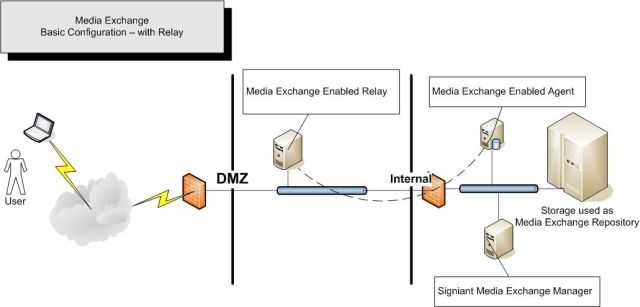
First enable Media Exchange on the relay Agent with an example repository path and then configure the network path on the Media Exchange Agent to map to the relay Agent.
To configure the relay:
- Navigate to Administration > Agents > List.
- Select the Media Exchange Server and click the Edit button and select the Media Exchange tab.
- Select the Relays tab.
- To ignore relays for corporate or organizational internal networks, enable Ignore relays for internal networks or click Configure to add internal networks.
- To use the relay rules defined on the members of that group instead of relay rules defined on that Agent group, enable Use Media Exchange relays from member agents This applies to Groups only.
- Click Add, and specify the Agent to relay traffic in the Relay Address field. Click the OK button when complete.
Note: If using a non-standard port on the Media Exchange enabled Agent, you must also configure a regular relay rule on the perimeter network Agent.
Before deleting Media Exchange-enabled Agents that also have Media Exchange users, you must transfer those users to a new Agent. Revoking the certificate of an Agent containing the package repository of Media Exchange users will cause those users to be misconfigured. This can be especially problematic for guest users.
You can search for such users by navigating to Administration > Users > List, filtering on "Media Exchange Enabled = yes" and looking for users that do not have an assigned Media Exchange Agent. These users should be reconfigured with an appropriate Agent.
Adding or Editing an Agent Group
If Media Exchange package uploads and downloads are enabled, you can only choose Flight Gateway as your object storage.
Creating Health Check Reports
See Using Health Check.
For Media Exchange, Health Check reports provide concurrency analysis as well as group and user details.
On the Advanced tab on the Administration > Alarms > Health Check page, you can choose whether to Calculate Media Exchange Concurrency. Depending on the number of historical records, this can take up to 45 minutes to calculate.
Adding and Managing Media Exchange Users
See Managing Users.
To give a user access to Media Exchange:
-
Navigate to Administration > Users > List.
-
Click Add, or select an existing user and click Edit.
-
Select the Media Exchange tab and on the General tab.
-
Select Media Exchange Enabled.
-
Specify additional information required for Agent browsing, transfer, privileges, and email notification.
- Agent: The Media Exchange-enabled Agent to be associated with the user.
- Allow Agent Browsing: Check this box to enable a user to browse Agent directories.
- Base Directory: Specify the base directory on the selected Agent.
- Transfer Job Group: Select the job group associated with the user's Media Exchange jobs.
- Default Upload/Download Profile: A transfer profile is a combination of networking protocols and bandwidth settings used to define a service level for Media Exchange package transfers.
- Enable Transfer Debug Logging: Enable this option to create transfer debug logs that can be used to troubleshoot upload and download issues. When this option is enabled, all transfers run in debug mode. These logs are stored in the local user's %TEMP% directory. To prevent the transfer debug log from growing too large, this logging is disabled after 24 hours. To continue transfer debug logging after 24 hours, you must enable this option again.
- Privileges: Place a check in the box beside the appropriate user privilege.
- Allowed to create guest users (Guest users are external users that are allowed limited access to a Media Exchange network for a specific period, and are created when a registered user enters an email address that does not currently exist in the system. Guest users are automatically added to the Media Exchange Guest Users group when created. Accounts that have never been activated are removed from the system upon 30 days default expiry.)
- Allowed to send packages
- Allowed to send packages
- Allowed to forward packages
- Allowed to subscribe to automatic delivery to the desktop
- Notify interested parties when this user receives or downloads packages: Check to enable, and enter the email addresses in the corresponding Email box (semicolon delimited).
-
Select the Notifications tab to configure user notifications when a user sends and receives a package.
In Package User sends, enable user notifications when a user sends a package.
By default the following options are selected:
- Have been distributed
- Notify user of failures
- Have been downloaded
In Package User receives, enable user notifications when a user receives a package.
By default the following options are selected:
- Are delivered to user inbox
- Notify user for specified Channels only
-
Expand Channels and select the channels to which you want to subscribe the user. You do not need to select the sub-channels - these are automatically selected once you have saved your changes. Upon opening the Notifications tab a second time, you will see that the sub-channels for all selected channels are selected. When a new sub-channel is added, this is automatically selected for subscription as well. You do not need to continuously update channel subscriptions - this is done automatically for you and your users.
-
Click OK.
Creating Guest User Roles
A guest user is a user whose access to the Signiant software is limited by a user-defined time. The guest user is designed primarily for use with the Signiant Media Exchange application, but can be used for non Media-Exchange users, if desired.
For a Guest User, in Account activates at, specify the date and time when the guest user account is valid and in Account expires at, specify the date and time when the account expires.
Unregistered Users
Unregistered users are created by existing Media Exchange-enabled users when they send packages to a user who is not a Signiant Media Exchange user. As soon as the Media Exchange package is sent to the unregistered user, the user appears in the Signiant user list, in the Manager UI. The user is identified as New Guest User and their username is the email address specified in the Send To field in the Media Exchange package creation screen. The user's status is listed as deactivated until they respond to their Media Exchange delivery notification email and activate themselves. Once activated, they appear in the Signiant user list as activated, with the name they specified. Their username remains their email address. They now have access to the Media Exchange software, as well as limited access to the Signiant UI for a default period of 30 days.
Deleting Media Exchange Users
In Media Exchange, when the deleted user is a receiver on a particular job, the record of the job is removed from the sender's outbox in the Media Exchange view. However, the user remains in the Manager, and reporting is still active. If the deleted user is a sender on a particular job and you transfer the items associated with the sender to another user, the receiver still sees the package, but it appears to be sent from this newly assigned user. If the deleted user is a guest user, you must transfer objects to another user, you cannot delete the user and their associated objects.
Editing Media Exchange Password Settings
Under Settings on the Administration > Users > List page, you can Enable Media Exchange password expiry and, in Password Expiry Cycle (Days) field, enter the number of days. The range in days for password expiry is 30 to 999. When a user's password expires, the user is notified and prompted to enter a new password. For the Media Exchange password, this applies only to users who are controlled by Default Native Authentication in Directory Services.
Creating User Notification Messages
For general information on setting up notifications, see Managing Users
You can choose to display an announcement or login authorization message to Media Exchange users only.
Exporting a Media Exchange Group Member List
For general information on exporting members of a group, see Understanding User Groups.
For exports from Media Exchange, choose General as the Export Type.
To be imported by Media Exchange, the first line of the CSV file must include the following headers:
- userName
- organization
- firstName
- lastName
- title
- phone
- cell
- fax
- status: the account status (
active/inactive) - usesDirectoryPassword: whether the account uses an LDAP password
- mxEnabled: whether the account is enabled for Media Exchange (
TRUE/FALSE) - mxAgent: whether the account has permission to access Media Exchange Agents (
TRUE/FALSE)
Creating a Media Exchange Job Report
See Creating Job Reports.
Media Exchange job reports are configured on the Packages > Reports page.
Configuring Job Template Library Profiles
Job Template Library profiles allow you to provide meaningful names and descriptions for Media Exchange users. Job Template Library profiles are only associated with Media Exchange start components. If the Job Template Library does not contain any Media Exchange start components, you are not able to edit Job Template Library profiles.
For more information, see Understanding Job Templates.
To edit a Job Template Library profile:
- Select the Job Template Library you want to modify and click Edit.
- In the Edit Job Template Library window, click Profiles.
- Select the parameter you want to edit and click Edit.
- Modify the profile parameters and click OK.
To display a graphic image in the displayed as field, use HTML markup:
<img style="border: 0px none" src="http://example.com/path/to/image.png" />Note: Job Template Library profiles cannot be deleted. If you want to hide a Job Template Library profile from a user's view, you must revoke the user's schedule access control.
Performing Media Exchange Maintenance
See Configuring Manager Maintenance Jobs.
Configure Media Exchange maintenance jobs to remove old or legacy packages from the user repository on the Agent. These jobs do not apply to packages referenced by a directory on a channel. Creating these maintenance jobs ensures that disk space is not being used by old or outdated packages. Settings control when packages should be removed and set up lists to keep inactive packages for some users on the system.
-
Allow Media Exchange Maintenance: Enables or disables the Media Exchange Maintenance.
-
Allow Media Exchange to continue if agent is unavailable: Enables or disables maintenance if the Media Exchange Agent is not available.
-
Remove inactive packages after x days: Sets the number of days a package must be inactive before it is deleted. The default value is 45 days.
-
Remove unactivated/deactivated guest users after x days: Defines the number of days after which to remove guest users that have not be activated (guest users who have not logged in) or who have been deactivated (guest users who can no longer log in). The default value is 30 days.
-
Include or exclude users: Defines users to Include or Exclude. You can enter or select names from contacts. The default is Exclude. When Include is enabled, the inactive packages associated with the list of semi-colon separated users are removed.
Note: You cannot change this option for an existing job, you must create a new job to change this setting. If you have upgraded the Manager, all previously existing jobs have Exclude enabled.
-
Include or exclude selected channels: Defines channels to Include or Exclude. By default, Exclude is enabled and all inactive packages associated with channels are not removed.
Note: You cannot change this option for an existing job, you must create a new job to change this setting. When a folder name is in bold and italic font, this indicates that sub-channels are selected.
Media Exchange and Directory Services
Users of the Media Exchange application can benefit from a Manager setup with directory services in two major ways:
- Automatic user creation and assignment to Media Exchange enabled Agents.
- Directory searching for package recipients by Media Exchange users.
Enforcing the inclusion of domain credentials at login is particularly important if you are using Signiant Media Exchange, which allows users to search directory services for users who are not in the local Signiant directory.
Assuming you have Media Exchange enabled on at least one Agent, and have enabled Agent mapping, Media Exchange users will see an additional search option when they select the 'Recipients' icon.
The presence of the 'drop-down' list as shown below indicates that a user can search the global directory.
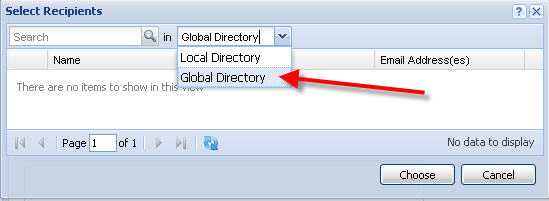
The users that are returned are ones which contain email accounts in the directory.
If your directory does not contain email addresses (e.g. your organization uses an externally hosted email service) users are not displayed in the search list. Regular users can only find users within the user groups they belong to (i.e., unless the ignore group membership option is selected when configuring the directory service). Guest users are restricted from searching the directory. Additional, Media Exchange options - for example, the ability to assign new users to specific agents are described later in this section.
Adding a Directory Service
On the Media Exchange tab of the Administration > Users > Directory Services page, configure the following options:
-
Ignore Group Access When Searching: this is displayed only if you selected Enterprise Active Directory Authentication. Enable this option to allow users to find any directory regardless of group access. New users are added to the default group specified in the Directory Services Setting page. If a default group is not defined and this option is enabled, the default group is automatically set to the system-created Media Exchange User group. When this option is not enabled, the search results are based on the group access set for the user performing the search.
-
Enable Agent Mapping: enable this option to allow new users added to the Signiant Manager to use Media Exchange. This functionality is required to ensure directory services searching functionality for Media Exchange users. After enabling this option, click Add and configure the following:
- Attribute: if the user has an attribute that matches the one specified in this field and the value associated with their attribute matches the one specified in equals, then the user's Media Exchange agent is set to the specified Agent and Home Directory values. Available attributes depend on the Directory Service you are using. The first attribute-value match for a given user is used to set the user's values. When matching a group in the Active Directory either the short form group name or the full group DN can be used for matching. Wildcard searching is performed automatically for the member of attribute. For example, "member of equals Sales" matches any groups that contain "Sales" (e.g. Sales Department, North American Sales). For all attributes,wildcard searching can be specified by inserting asterisks with the value (for example, Distinguished Name equals *CN=Users,DC=emea,-DC=company,DC=com).
- equals: this field is used to match the value specified in the Attribute field. This field is used to indicate the value you want to map. For example, if Attribute is CO then equals could be UNITED STATES, then all users with a location of United States are mapped. This is not a case sensitive field.
- Agent: from the drop-down list, select an agent.
- Allow Agent Browsing: enable this option to allow users to browse the file system on their Media Exchange agent and to add files directly to packages without an upload. This option is useful if you would like your users to be able to send corporate content when roaming outside the office.
- Home Directory: if you want to restrict agent browsing, type the folder values for the portion of the file system that is restricted. The possible folder values are: %USER_LOGIN% %FIRST_NAME% %LAST_NAME%.
- Allowed to create guest users: enable this option to allow Media Exchange users to create new users in this mapping.
- Allowed to send packages: enable this option to allow new Media Exchange users to send Media Exchange packages.
- Allowed to forward packages: enable this option to allow new Media Exchange users to forward Media Exchange packages.
- Attribute: if the user has an attribute that matches the one specified in this field and the value associated with their attribute matches the one specified in equals, then the user's Media Exchange agent is set to the specified Agent and Home Directory values. Available attributes depend on the Directory Service you are using. The first attribute-value match for a given user is used to set the user's values. When matching a group in the Active Directory either the short form group name or the full group DN can be used for matching. Wildcard searching is performed automatically for the member of attribute. For example, "member of equals Sales" matches any groups that contain "Sales" (e.g. Sales Department, North American Sales). For all attributes,wildcard searching can be specified by inserting asterisks with the value (for example, Distinguished Name equals *CN=Users,DC=emea,-DC=company,DC=com).
A directory account stub is created when a Media Exchange package is sent to a directory user that has not previously logged into Signiant.
Whether or not directory users are allowed to log into the Media Exchange interface is determined by global and directory specific settings. For example, a directory service can be set up such that users are only allowed to log into the Media Exchange interface by disabling the Manager login setting.