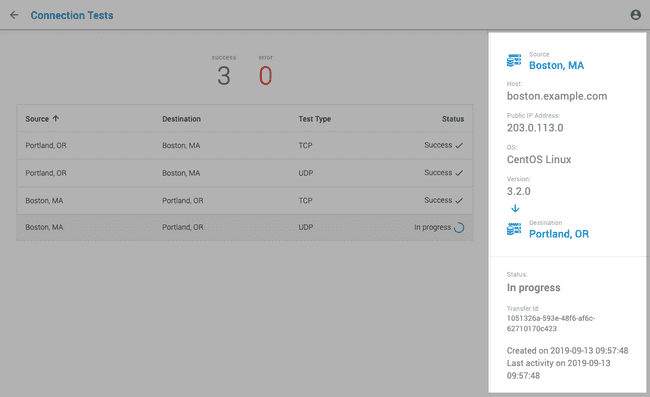Building Routes
A route connects two endpoints with assigned servers. Once a route is built between endpoints, you can create jobs to transfer files between those endpoints.
The Routes page shows the list of routes, including the route type, the connected endpoints, the route build date, the route status, and the number of connectors used.
Note: Connectors associated with a route cannot be reassigned. Once an endpoint associated with a route is deleted, the route becomes invalid and can no longer be used.
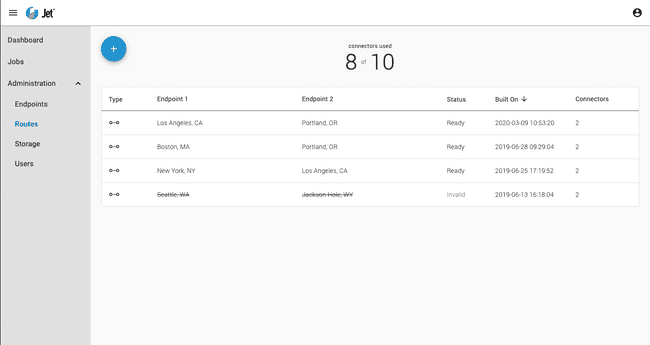
To build a route:
- In your Jet management console, click Routes.
- Click the Add button to open the New Route menu.
- Select two endpoints to connect.
- Click Build.
Testing Route Connections
Testing a route before transferring files helps determine if your SDCX Servers are configured correctly and that jobs will run as expected. Connection tests check TCP and UDP port connections between SDCX Servers by running a test transfer to determine if the endpoints can transfer data.
The route connection test should be performed after testing using Signiant Control to avoid using connectors prior to committing endpoints to a route.
Note: The route connection test cannot be performed on routes that use an Amazon S3 bucket as a source or destination endpoint.
To run connection tests:
- In your Jet management console, click Routes.
- Hover over the endpoint to test.
- Click More Options.
- Click Test connection to start the connection test.
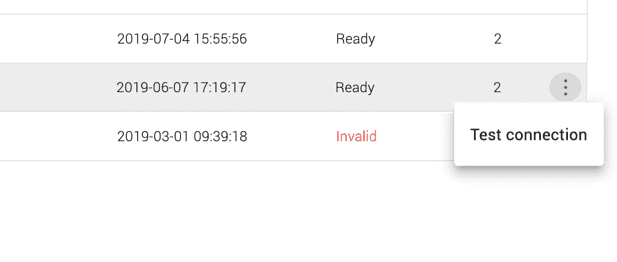
The connection test reports success or failure. For information on isolating the cause of a connection test failure, see Troubleshooting Jobs.
Clicking on a test shows test details, including the transfer ID that identifies the job, the date and time, and any error messages. The transfer ID and date/time identify the related information in the Jet logs maintained for the source and destination endpoints.
Clicking the endpoint name in the test details panel displays information about the endpoint.