Using the Dashboard
The dashboard is a configurable area of the user interface that displays system widgets. Depending on whether the configuration is an initial installation or upgrade, different widgets may appear.
Viewing Dashboard Widgets
Some dashboard widgets appear by default. You can view and select additional widgets by clicking Add Widget. A widget's name can be customized by double-clicking it.
The dashboard displays widgets in two columns. Clicking between the columns allows you to change the width of the columns by dragging the widget borders. The minimum column width is 250 pixels.
To change the location of a widget on the dashboard, click the widget's top bar and drag it to a different location.
In the upper right corner of each widget are options for manually refreshing, editing, collapsing/expanding, and removing the widget. Click the Edit button to change a widget's Auto-refresh rate. The default is 30 seconds.
Note: You are not prompted to confirm the removal a widget. If the widget is configured, your changes will be lost.
Agent Bandwidth Usage
The Agent Bandwidth Usage dashboard widget displays the bandwidth for the selected Agent.
In this widget, you can select an Agent to monitor and customize the information displayed using the arrow in each column.
To view job details, select and double-click the job.
Agent Status
The Agent Status dashboard widget displays a world map with icons representing user-specified Agents in your Signiant system. This allows administrators to see the status of individual Agents in different parts of the world. Only Agents with a defined location appear on the map. The dashboard widget allows you to zoom in on a specific location to see Agent status details.
The color of the Agent icon indicates Agent availability:
- A green icon indicates that the Agent is available, but is not involved in any running jobs. When one or more jobs are running on the Agent, its green icon flashes.
- An Agent icon will be yellow when you first add it to the location map in the Agent's properties dialog, and each time you open or create an Agent Status widget. It will remain yellow until you query its status.
- A red icon indicates that the Agent is unavailable, as it did not respond to a status query.
To zoom in or out on an area of the map, use the zoom and move tools. You can also zoom by scrolling up or down over an area of the map.
Clicking on an Agent icon redirects you to different areas of the Manager UI, depending on the color of the icon.
- Green/Yellow: Redirected to the Agent configuration page for the selected Agent.
- Green (flashing): Redirected to the active transfers page for the Agent. This screen displays information for all transfers that are currently running on the selected Agent.
- Red: Redirected to the scheduled jobs list screen for that Agent. The screen displays a list of the jobs that have run on the selected Agent, including their status, and options to edit or delete them.
Bandwidth Utilization
The Bandwidth Utilization dashboard widget allows you to view bandwidth use for all transfers that are currently running on all of the listed Agents, or on a specific Agent. If no transfers are running, the widget displays N/A.
Select one or more Agents to be monitored. Use the filters to change the transfer rate type and/or the amount of data displayed.
File View
The File View dashboard widget allows you to search for a specific file and then view the file, transfer and job details. Enter the file name, or a minimum of three characters, in the Search field and then click View Job Details to view the associated job details for the file.
The File View database is only populated once file search is enabled and the job's Delivery Mode is set to Level 4.
Job Completion
The Job Completion dashboard widget provides information on job completion time, and bandwidth being used, for jobs sharing a common network link, or for jobs in a selected job view. Adjustments made in this widget can speed up one job while simultaneously slowing down another.
As new jobs start running, they appear in the widget along with the current transfer rate. This information is updated every time the screen refreshes. When jobs finish running, they disappear from the screen. Depending on how you configure the widget, you can change the job completion time for a given job by dragging the bandwidth throttle status bar.
In the Job Completion widget, the Edit button allows you to configure two options:
- Show Running Jobs Using Bandwidth Between Two Agents: Specifies the Agent pair between which the jobs you want to view are running. This option allows you to manipulate the job completion status bars for each running job in order to adjust the bandwidth used and the length of time to completion. You can choose the Balance option if you want bandwidth usage to be redistributed among all of the running jobs to allow for this adjustment when a user changes the bandwidth of one of the jobs.
- Show Running Jobs Defined by a Job View: Displays running jobs according to a specified job view. Choosing this option makes the display read-only. You cannot manipulate the job completion time. Specify the maximum bandwidth level. Choosing zero means the maximum is considered the total amount of all the running jobs. You can also specify the rate unit in which the bandwidth is displayed (bytesecond or bits/second). You can also click the calculator icon to calculate the amount of bandwidth as a percentage.
Note: A bandwidth throttle, or target maximum, defined in the Manager may not be available since bandwidth throttles may also be employed by other network devices and policies. If you are having difficulty achieving a bandwidth target ensure that other policies are not impacting your ability to reach the desired throughput.
Job View
The Job View dashboard widget displays information about jobs in tabular form. You can choose from any defined Job View to which you have access.
Click the Edit button to select a different Job View for the widget. Depending on the view you choose, different fields appear in the widget:
- Name
- Job Group
- Percent Complete: A status bar that indicates a job's level of completion, displayed as a percentage, and the amount of data, for example, 699 of 1176 KB.
- State: The job's status, for example,
running,stopped,in error. - Active File Name: The name of the file being transferred when the page is refreshed. Files transferred between page refreshes will not be shown.
- Actions Bar: Icons along the top of the widget that allow you to edit, delete, run, cancel or change the bandwidth of a job.
You can change the sort order of the column or apply filters by clicking the arrow on each column header. To change the columns that appear in the widget, you must edit the Job View.
Log Live Tail
The Log Live Tail dashboard widget displays real-time log events for service logs.
To configure this widget:
- In the Logs List, click Edit.
- Select the folder to monitor.
- Specify the Number of Lines to display. The minimum number of lines is 0 and the maximum number is 500.
To monitor multiple service logs, add the Log Live Tail widget as many times as required.
System Health
The System Health dashboard widget allows you to view the status of the Signiant Manager. The information provided in this widget can help anticipate outages or other problems caused by an overloaded system.
- Database: displays the current database size
- Running Jobs: displays the number of currently running jobs
- Scheduled Jobs: displays the number of jobs scheduled to run in the future
- Queued Jobs: displays the number of queued jobs
The System Health widget is displayed as an alert on all logs and on the Dashboard page, if removed, when the system has reached 90% of calculated maximum values or more of running, queued or scheduled jobs. This maximum value is calculated based on available system resources.
System Overview
The System Overview dashboard widget displays two gauges that indicate the number of running jobs and the number of jobs in error. The gauge names are based on the Job View you choose when configuring the gauge options.
Default gauge names:
- Default - All running jobs
- Default - All jobs in error
On each gauge, the needle points to the number, and displays the number in its center. The green area shows the upper range of job load for the CPU. The closer the needle is to the red area of the gauge, the more likely it is that the CPU will be under heavy load.
You can customize the widget to display specific running jobs and error jobs views, or to show a maximum number of running jobs and error jobs and the red line position.
System Setup
The System Setup dashboard widget displays the status of five system setup tasks. Some of these tasks must be performed before you can schedule transfers.
A check mark near a widget icon indicates that the task has been completed. Clicking on the task icon redirects you to the page in the Manager where you can complete or edit the task.
-
Licenses: Displays the Administration > Manager > Licenses page where you can add license keys to the product. If you have purchased additional Signiant applications, you must license these features before you can use them.
-
Install Agents: Displays the Administration > Agents > Install page that offers options to Sign Certificate, Download inf file, Download Agent Installer, and Add Agent Bundle.
-
Backup: Displays the Administration > Manager > Backup page where you can run the Manager Backup job.
-
Mail Server: Displays an Email Notification Configuration window where you can specify the Mail Server that will allow your Manager to forward notifications.
-
Maintenance: Displays the Administration > Manager > Backup page where you can run a Log Maintenance job to manage Manager database logs.
Transfers Graph
The Transfers Graph dashboard widget allows you to view the total number of files transferred, total amount of data transferred, and the bandwidth used. You can configure the graph to display information by hour or day over a specified period.
You can select one or more Items to graph:
- Data Transfer
- File Transfer
- Transfer Rate
Transfer Volume
The Transfer Volume dashboard widget displays an overview of the transfer activity for selected Agents.
Select one or more Agents to be monitored and change the monitoring period, if desired. The default monitoring period is for the previous month. Use the Filters to change the transfer rate type and/or the amount of data displayed.
This widget displays the average transfer rate for the source and the target, the aggregate or total amount of data transferred for the source or target, and the maximum transfer rate for the Agent.
Top Labels
The Top Labels dashboard widget displays a list of your frequently used labels. You can configure the number of labels shown, how they are displayed, and the date range to search for labels.
The label widget does not automatically refresh by default. You can set it to auto refresh to receive label updates.
Using the Search Bar
From the Dashboard, you can search for jobs, files or labels. Enter your search term in the search bar and press Enter.
The Search Settings allows administrators to enable and disable search parameters, such as file name, job name, or label name. Other users are limited to parameters set by an administrator.
To set search parameters:
- Click the search icon to the left of the search bar.
- Select Search Settings from the drop-down menu.
- Enable search for jobs, files, and/or labels.
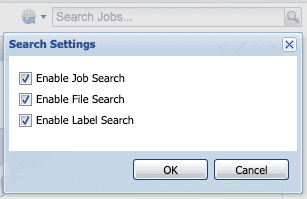
Note: To improve performance with large file sets, disable the file name search and use labels or job names as search terms.
To disable the file search function, add DISABLE_FILE_SEARCH = yes to the signiant.ini file.
Configuring User Preferences
From any page in the Manager, users can change their contact information, local time zone and password. They can also customize the display of the web interface.
To set preferences, click the current logged-in user button in the top right corner of the Manager interface and select Preferences.
General
On the General tab, users can edit their own user information, such as first and last name, email address, title, phone, mobile or fax numbers and local time zone. Users can also update their user password on this tab.
By default, the time zone displayed in the UI is the value specified in the operating system, and is generated as an offset of Coordinated Universal Time (UTC). Setting the time zone in the UI changes it only in the pages displayed in the UI. The time zone of the Manager does not change.
Web Interface
Users can change UI settings such as the length of time the UI can be inactive before the user is logged out, whether a confirmation prompt appears when users schedule a job, or the size of layout windows.
To modify Web Interface settings, select the Web Interface tab and specify the desired values:
- Session Inactivity Timeout (minutes): To configure this value, Enable Session Timeout must be enabled. A value, in minutes, for the length of time the UI can be inactive before the user is automatically logged out. The maximum value is 300 minutes.
- Jobs Per Page: The number of jobs that appear in any list that displays jobs.
- Other items (excluding Jobs) Per Page: The number of items, excluding jobs, that appear in any list that displays those objects.
Note: By default Enable Session Timeout is enabled. When this option is disabled, the value you select in Session Inactivity Timeout (minutes) is not applied.