Customizing Job Views
Job Views customize the way jobs display in your Manager. Once a job view is created, you can assign it to all jobs or to a specific job group. You can also choose to publish a job view to create an instance that appears in the navigation menu. You can manage job views from the Jobs menu.
Adding or Editing a Job View
- In your Manager, navigate to Jobs > Views.
- Click Add to create a new job view or click Edit to modify the properties of an existing view.
- Configure job view settings on the Filter Definition and View Definition tabs.
Filter Definition
-
On the Filter Definition tab, enter a Job View Name and Time zone.
-
Choose all or any definition fields under Match all/any of the following.
You can filter on an item that
equals,does not equal,starts with,does not start with,contains,is in, oris not ina specified value.You can also filter by a date that
is on,is before,is before or on,is after,is after or ona specified date, or a date thatis in the past.Note: If you do not specify a time, the filter specifies 12:01 am of the appropriate day.
-
Click the <empty> field to specify a value.
-
Click the plus signs to add criteria fields or click the x to delete them. You can click the folder icon to add additional matching fields to create complex queries.
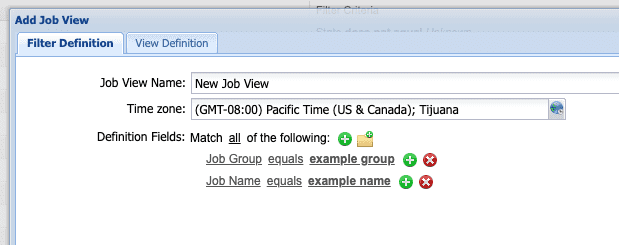
Note: More complex queries may take longer to complete. If criteria fields contradict each other, you may end up with fewer or greater results than you anticipate.
View Definition
On the View Definition tab, you can select attributes that will appear in the job view. You can change the order in which the attributes appear by dragging and dropping them into the desired order.
Attribute Definitions
- Job Group: The name of the job group. A job group provides a means of categorizing, managing and reporting on jobs.
- Job Name: The job name as configured when creating the job.
- Percent Complete: Specify filter values between 0 and 100. If you want to filter on jobs that have never been run, specify
0in the less than or equal to field. To show jobs that are 100% complete, use the State column and filter oncompleted. - State: Job runs can be in various states:
- Canceled: The job was running, and was canceled.
- Completed: The job ran and finished without errors.
- Incomplete: The job ran but did not finish.
- Error: The job ran and finished with an error.
- Idle: The job is not running and has never been run.
- Invalid: There is a problem with the job definition and the job that cannot be run.
- Created On: The date and time that the job was created. A date/time widget is provided to enter filter values.
- Estimated Time To Completion: When the job is expected to finish. This time calculation is based on the current transfer rate and the data set size.
- Active File Name: The name of the file being transferred when the page is refreshed. Files transferred between page refreshes will not be displayed.
- Status Message: Status messages provided by jobs as they execute.
- Job Template: The Workflow or Job Template name that generated the job.
- Job Template Library: The Workflow or Job Template library that generated the job.
- Job Label: The label applied to a job. See Labelling Jobs.
- Notes: Displays any notes on the job.
- Next Run Scheduled: The job was run previously, and is scheduled to run again in the future.
- Next Run Queued: The job is queued to be run by a job group concurrency control.
- Running: The job is currently active.
- Running (Queued): The job is running and has been queued by an Agent concurrency resource control.
- Starting: The job has started.
- Suspended: The job has been suspended.
- Unknown: The state is not known.
- Interrupted: The job is in an interrupted state. The administrator must intervene to resume the job.
- Initiator Class: This indicates how the job was started. Can be Local (the local Manager), External (a remote Manager) or the CTE.
- Created By Username: The username of the person who created this job.
- Next Run At: The time when this job is scheduled to run next.
- Next Run In: The time until this job runs next.
- Started At: Displays the time the job was started. This value is displays only if the job is running.
- Duration: Displays the current run time of the running job or the run time of the last completed job.
- Protocol: Used to monitor Media Exchange uploads and downloads to display the transfer protocol used. The options are UDP and TCP.
- Created By First Name: The first name of the person who created this job.
- Created By Last Name: The last name of the person who created this job.
- Modified By First Name: The first name of the person who modified this job.
- Modified By Last Name: The last name of the person who modified this job.
- Modified By Username: The username of the person who modified this job.
- Modified On: The date the job was modified.
- Frequency: How often the job runs.
- Priority: The priority assigned to the job.
- Finish Before: The date and time the job should be finished.
- Package Name: The name of the Media Exchange package.
- Transfer Rate: Displays the transfer rate of a job. While the job is running, this value is calculated from the single job run. When the job has completed, this displays the transfer rate for the most recent job run. To filter this data, right-click and choose Filters and select how you'd like to filter the transfer rate data.
- Alarm Enabled: This displays any alarms associated with the job.
- Last Run Started At: Displays the last job run start time. If the job is currently running, this column displays the previous job run start time.
- Last Run Completed At: Displays the last job run end time. If the job is currently running, this column displays the previous job run end time.
- Last Successful Job Run: Use this column to display when a job was last successfully run. Administrators can use this column to manage viewing all running jobs.
- Files to be Transferred: A list of the files that are scheduled to be transferred.
- Files Transferred: The number of files transferred.
- Total Files: The total number of files in the job.
- Data to be Transferred: The number of bytes of data scheduled to be transferred.
- Data Transferred: The number of bytes of data transferred.
- Total Data: The total amount of bytes in the job.
- Resource ID: This ID is used when troubleshooting and monitoring a FIMS workflow.
- Time In Queue: The length of time the job has been in the queue.
- Log Detail Level: This displays the log level setting.
- Source Agent: The source Agent for a transfer.
- Target Agent: The destination Agent for a transfer.
Copying a Job View
Instead of adding a job view from scratch, you can copy an existing job view's properties and adjust them as needed.
To create a copy of an existing job view, select it from the list and click Save As.
Deleting a Job View
- Select the job view and click Delete.
- At the confirmation prompt, click Yes.
Publishing a Job View
Publishing a job view creates an instance of the view in the navigation menu. Users who are scheduling or monitoring jobs do not need to have access to the Job Views page to display jobs using a published job view.
To publish a job view:
- Select the job view and click Publish.
- Select a menu group with which to group or associate the published job view. The published job view is automatically added to the chosen navigation menu item, which appears in bold.
- Click OK.
Note: To unpublish a job view, select the view and click Publish. A link with the name of the view is displayed at the top of the window. Click the Unpublish link.
Importing Job Views
Importing a job view allows you to use job views generated in a different Manager. The imported job view is automatically added to the job view list and can be used in the current Manager session.
To import a job view:
- On the Jobs > Views page, click Import.
- Select the File to Import and click OK.
Exporting Job Views
Exporting a job view allows you to use it on another Manager.
To export a job view, select the view you want to export from the job view list, and click Export. Your computer will automatically download the view in XML format.