Using Send Portals
Send portals allow you to send files to recipients who will receive a link to download your content from storage. When sending to recipients, you can also choose to notify other interested parties that files have been sent.
To upload files and folders to a Send portal:
- Log into your Media Shuttle portal.
- Enter recipient email addresses in the To field.
- Add files to your transfer.
- Click Send.
Note: The total number of recipients, including interested parties entered in the CC and BCC fields, should not exceed 50.
Sending to a Member Group
Portal administrators can organize Send portal members into groups, allowing authenticated portal members to send files to a defined set of recipients. Sending to a group delivers the same content to all group members. A group can include up to 50 portal members.
To send to a group, enter the Group Name as a recipient in the To field.
Requesting Content
You can request files from another person using a Send or Share portal.
To request content in a Send portal:
- Log in to your Media Shuttle portal.
- Click More.
- Click Request files.
- In the File Senders field, enter the email addresses from which you are requesting files.
- In the File Recipients field, enter the email addresses that will receive a download link.
- Set a Link Expiry.
- Enter a message. (optional)
- Click Request to send a file request.
After the file request is sent, recipients will get an activation email which gives them access to your Send portal.
File Operations
File operation permissions are granted by operations administrators on an account by account basis. If you require access to any of these features, contact your operations administrator.
The Send portal offers advanced features included in your Media Shuttle license.
To access these features, click More.
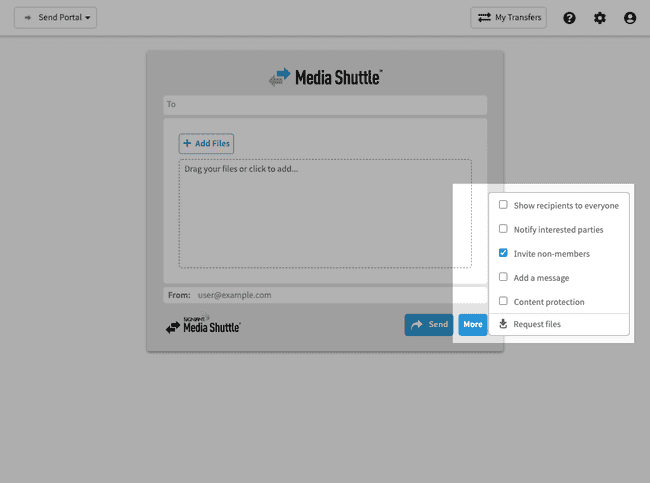
Show Recipients To Everyone
When sending files to more than one recipient, you can choose to display a list of recipients. This option works much like in an email, where all recipients show in the To field.
If this option is not enabled, other recipients will not appear in the To field.
Notify Interested Parties
Send portals provide an option to notify interested parties when sending files. Unlike recipients, interested parties are not provided a link to access the files. Interested parties are only notified when files are sent, not when they are downloaded by a recipient.
Email addresses included in the CC field show as Interested Parties in email notifications related to the transfer. Email addresses in the BCC field receive a notification, but their email addresses are not shared with other recipients or interested parties.
Note: You can enter up to 50 email addresses in each CC and BCC field. The total number of recipients between the To, CC and BCC fields must not exceed 50.
Invite Non-Members
In cases where you routinely send content to recipients that are not already portal members, you can invite non-members to activate an account.
When this option is enabled, the portal automatically generates invitations to non-members.
Add a Message
Enabling this option allows you to include a short message in emails when requesting a file or sending a download link. For file requests, for example, you can use the Optional message field to add a description of files you are requesting from the sender.
Content Protection
Content protection allows you to protect a transfer using a delivery passphrase. The passphrase must be entered before anyone can download protected content.
The passphrase must contain between 8 and 50 characters in total, including at least one upper case letter, one lower case letter, and one number or symbol.
Viewing Transfer Details
You can view your transfer history in a Send portal by clicking My Transfers while logged in. To learn more, see Viewing Transfer History.