Installing and Configuring Flight Gateway
Flight Gateway listens on configured proxy ports for HTTP requests and forwards the requests to the Flight service in order to accelerate transfers to your endpoints.
Creating a gateway involves adding the gateway to your Signiant Flight account, downloading and installing Flight Gateway software, and using Signiant Control to activate your gateway.
- Log in to your Flight account.
- In the left navigation, click Gateways.
- Click the Add button to open the Create Gateway dialog box.
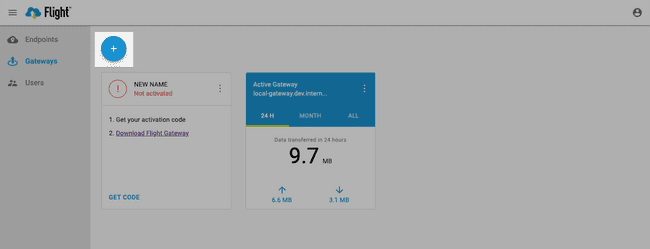
- Name your gateway then click Create.
- Download the Flight Gateway software for your operating system.
- Activate your Gateway using Signiant Control.
Default Install Locations
Flight Gateway installs to one of the following locations, depending on your operating system:
Linux (Amazon/CentOS/Red Hat): /usr/local/bin/
Linux (Ubuntu): /opt/signiant/flight-gateway/
Windows (Current User): C:\Users\userName\AppData\Local\Signiant\Flight Gateway\
Windows (Service): C:\Program Files\Signiant\Flight Gateway\
Note: Windows installations can vary depending on the directory chosen during installation.
Starting and Stopping Flight Gateway Services
- Linux: To start and stop services, use
systemctlorinitctl:
# Start Flight Gateway
$ systemctl start flight-gateway
# Stop Flight Gateway
$ systemctl stop flight-gateway
# Start Flight Gateway (Amazon Linux 1)
$ initctl start flight-gateway
# Stop Flight Gateway (Amazon Linux 1)
$ initctl stop flight-gateway- Windows: To start and stop services, run the desktop shortcut for Start Flight Gateway and Stop Flight Gateway.
Configuring Flight Gateway
Once Flight Gateway is installed, you can modify your configuration to make any changes for your specific environment.
Your Flight Gateway configuration file location and name depend on your operating system.
Note: Once Flight Gateway is installed and configured, you must activate your gateway to transfer files.
Linux Installations
Flight Gateway's configuration file location varies depending on your Linux distribution.
- Amazon, CentOS, Red Hat:
/usr/local/etc/signiant/flight/flight-gateway.conf - Ubuntu:
/etc/opt/signiant/flight-gateway/flight-gateway.conf
For changes to take effect after you edit your configuration file, you must restart the Flight Gateway process using systemctl or upstart.
Note: The /usr folder is often located above the home (~) directory.
Windows Installations
When Flight Gateway is installed for a single user, the configuration file can be customized by editing C:\Users\{User Name}\AppData\Local\Signiant\Flight Gateway\ingress_config.cfg.
Note: AppData is a hidden folder. Use dir /a to list all files and folders in your individual user directory.
When Flight Gateway is installed as a service for all users, the configuration file can be customized by editing C:\Program Files (x86)\Signiant\Flight Gateway\ingress_config.cfg.
For changes to take effect after you edit your configuration file, you must restart the Flight Gateway process.
Configuration Options
Flight Gateway configuration can be modified by using command line options or by modifying the configuration file.
For more information on command line options, run Flight Gateway with the --help option.
To view your Flight Gateway version, run Flight Gateway with the --version option.
Configuration File Options
-
device-activation-service and domain-resolution-service are URLs used to activate and resolve Flight Gateway. Only change these URLs under the direction of Signiant Support.
-
http-proxy-port and https-proxy-port set the listen ports used by Flight Gateway to accept incoming HTTP requests. These ports can be altered in case of a port conflict with another HTTP or HTTPS service, such as a web server.
-
local-udp-port-range sets the initial port number (e.g. 49221) and the port range used for UDP connections to the Flight service.
-
log-file sets the path for the Flight Gateway log file.
-
log-level can be set to
info,debug,error,traceorwarnto write different levels of information to the Flight Gateway log file. Increasing the logging level can impact performance, and should only be increased when debugging configuration problems. -
max-pool-size and min-pool-size set the thread pool size values for Flight Gateway. Only change these values under the direction of Signiant Support.
-
multi-tunnel-udp-enabled can be set to
trueorfalse. Enabling multi-tunnel UDP transfers allows for more efficient connections to the Flight service, but requires additional firewall configuration to allow the full range of UDP ports to be open (e.g. 49221-49421). -
proxy-mode sets
fullorpartialencryption for file transfers. Settingfullproxy-mode provides tunnel encryption for HTTP requests without TLS encryption. Settingpartialproxy-mode is sufficient for HTTPS and other encrypted transfers.Note: Enabling full encryption via proxy uses additional CPU resources and is only required when sending data via HTTP proxy.
-
tcp-direct-fallback can be set to
trueorfalseto allow Flight Gateway to transfer data to unregistered endpoints. Unregistered endpoint transfers are not accelerated by Flight Gateway. -
transport-optimization overrides automatic transport protocol detection when transferring files. Setting a transport optimization override should only be done under the guidance of Signiant Support.
-
high_packetloss- Optimize transport for networks with frequent packet loss during transfers. -
high_latency- Optimize transport for networks that experience high latency during transfers.
-
Recommended Configuration
device-activation-service = https://device-service.services.cloud.signiant.com/v1/devices/
domain-resolution-service = https://flight-management-api.services.cloud.signiant.com/v1/location/
http-proxy-port = 8000
https-proxy-port = 8443
local-udp-port-range = 49221:200
# In a Windows environment, logs write to the application directory
log-file = /var/log/signiant/flight/flight-gateway
log-level = info
max-pool-size = 128
min-pool-size = 10
multi-tunnel-udp-enabled = false
proxy-mode = partial
tcp-direct-fallback = false
# Transport Optimization is left blank to enable Intelligent Transport
transport-optimization = []