On-Premises Storage Profiles
Once you have deployed an SDCX Server and associated an endpoint, you must create a storage profile before you can use it in a job.
To create a storage profile on an SDCX Server:
-
In your Jet management console, click Storage.
-
Click the Add button and select On-Premises.
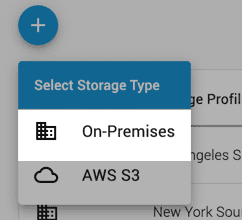
-
In the dialog, select an endpoint from the Endpoints list.
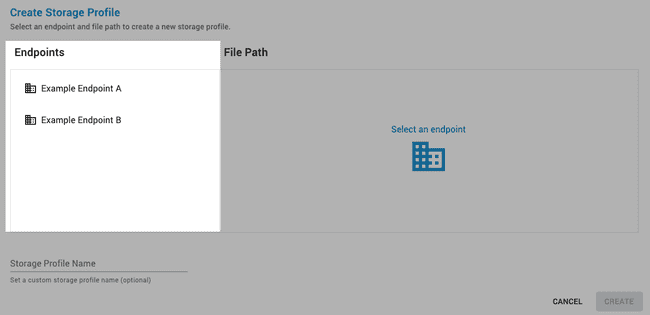
-
Specify a path to the source folder in the File Path panel.
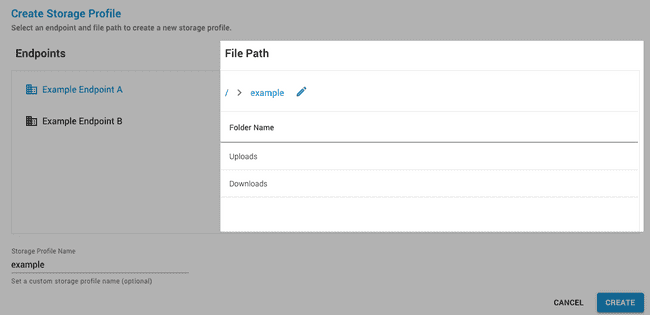
-
Choose a custom name for the storage profile (optional).
-
Click Create.
Once a storage profile is created, the associated endpoint and file path can be used as a source or destination for any job.
If a custom name is not set, the storage profile will use the same name as the selected folder. If no folder is selected in the File Path panel, the default storage profile name will be the endpoint name.