Assigning Portal Storage
Portal storage options are set on the Storage tab in your IT Administration Console.
Adding Storage Locations to a Portal
Media Shuttle supports Amazon S3 Standard, Azure Standard Blob, and Google Cloud object storage, as well as on-premises file system or S3 Compatible storage using a Signiant SDCX Server.
To add storage to a portal:
-
Click the Add button.
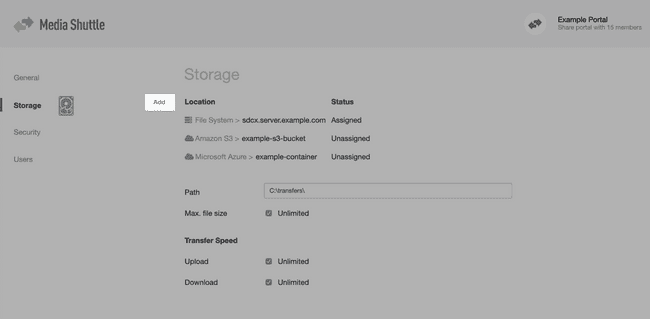
-
Select the storage type: File System, Amazon S3, Microsoft Azure, S3 Compatible, or Google Cloud Storage.
-
Follow the on-screen instructions:
- If you are using File System or S3 Compatible storage, you must install a Media Shuttle Storage Server.
- If you are using Amazon S3, Microsoft Azure or Google Cloud Storage, you must authorize Media Shuttle to use your cloud storage account.
- If you are using S3 Compatible storage that is not provided by Amazon AWS, you must configure Media Shuttle to connect to storage.
Assigning Storage Locations to a Portal
After adding storage to your account, you must assign the storage before you can use the portal to transfer files to that storage location.
To assign a storage location to a portal:
-
In the Locations list, hover over the storage location you want to assign to the portal.
-
Click .
-
Click Assign.
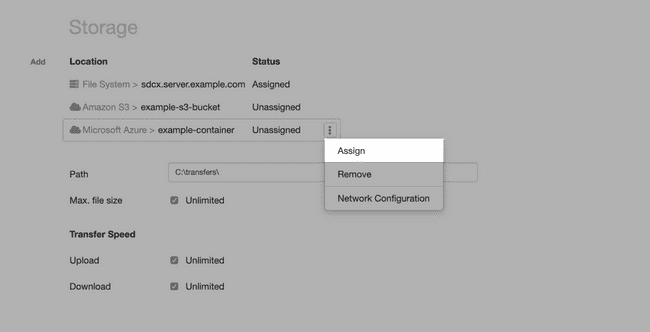
-
Click Save Changes.
Portals using Signiant SDCX Servers can have more than one server assigned to the portal to allow transfers in case an assigned server is unavailable. For more information see Working With Multiple Servers
To unassign a storage location, click for the location and click Unassign.
Removing Storage from a Portal
If you no longer need to use a storage location for any portals, you can remove it. When you remove a storage location, any portals using the storage will need a new storage location in order to transfer files.
To remove a storage location:
- On the Storage tab, highlight the storage to remove, click and select Remove.
- Click Remove and unassign to confirm removal of the storage location.
- Click Save Changes.
Configuring On-premises Storage
Portals using Signiant SDCX Servers as file system storage allow you to set the specific path where files are stored, and set configuration options based on the portal type.
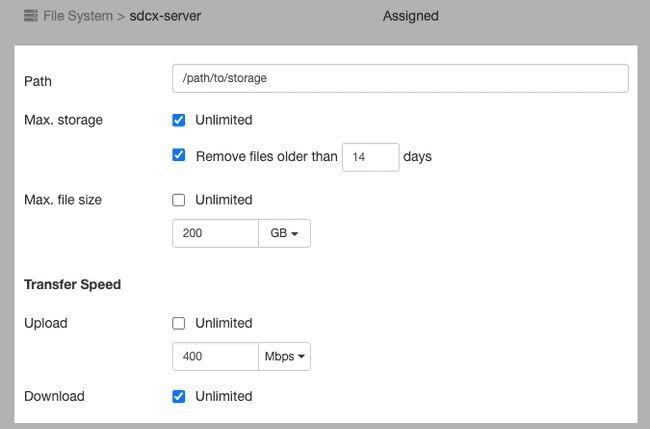
Storage Capacity
All portal types allow you to control the Maximum File Size a portal can receive. Send portals also include an option to set Maximum Storage, which sets the total amount of space in local storage that a send portal can use.
Note: Share and Submit portals do not include an option to set maximum storage, and will use all available disk space to store and receive files.
Transfer Speeds
You can set the maximum allowable transfer speed to allocate network resources by using Transfer Speed options. Setting a maximum upload or download speed restricts the amount of bandwidth transfers can use.
File Cleanup (Send Portals)
Send portals using on-premises storage automatically remove files on a regular schedule set by the Remove Files option. This option can be set between 1 and 365 days, or disabled, as required.
Note: File removal occurs at midnight local time.