Creating Partner Jobs
Partner jobs allow content exchange between organizations that have Jet accounts, providing fast and secure inter-company transfers along a partner route.
In a partner job:
- The destination partner generates a storage profile code.
- The source partner receives the storage profile code, and adds the job.
Once a storage profile code is added to the source partner it can be used across any number of jobs without the need to generate additional profile codes.
Note: Partner storage profiles can only receive content.
Generating a Storage Profile Share Code
To receive files from a partner you must create a storage profile.
Once a storage profile is created for the connected endpoint, generate a share code:
-
In the Jet management console, click Storage.
-
Hover over the storage profile to share.
-
Click More Options.
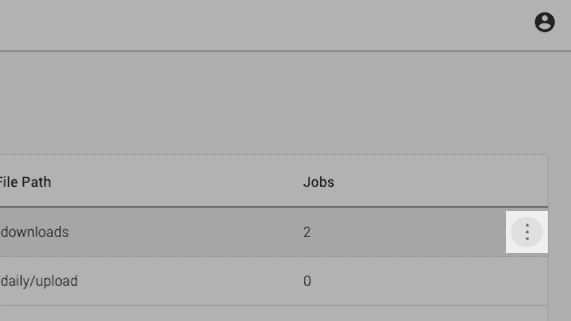
-
Click Share.
-
Click the copy icon to copy the storage profile code to the clipboard and click Done.
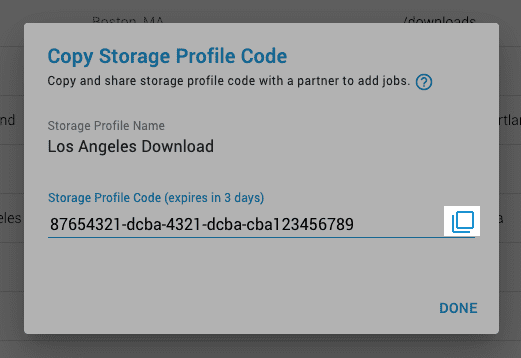
Creating a Partner Job
Once the destination partner provides the storage profile share code, create a job using a partner route and storage profile:
-
Copy the storage profile code to your clipboard.
-
In the Jet management console, click Jobs.
-
Click the Add button to open the Add Job page.
-
Enter a Job Name.
-
Select the Partner Route.
-
Select or create a source storage profile.
-
In the Destination drop-down, click Add Partner Storage Profile.
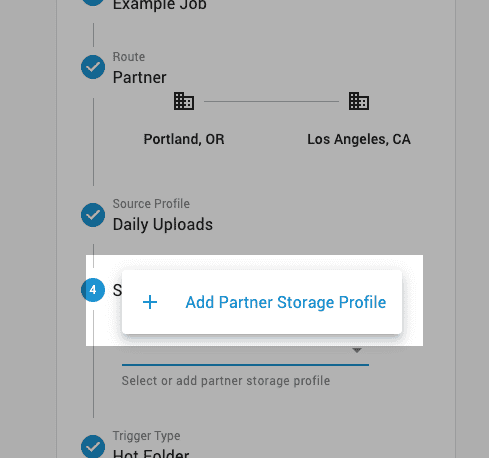
-
Paste the partner storage profile code at the prompt, and click Add.
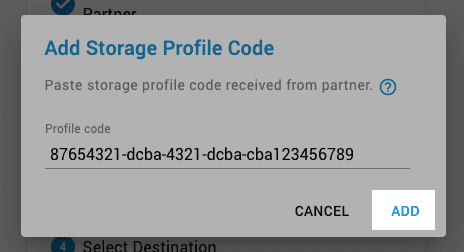
-
Finish adding the job.
After the job is added, the source and destination partners can pause or delete the job, or view its details.