Portal Member Guide
As a member of a Media Shuttle portal, you can transfer files, select transfer options, and view your transfer history.
Becoming a Portal Member
When you are added as a portal member, you will receive a Media Shuttle email notification that provides a link to a Send, Share or Submit portal. Your permissions will vary depending on the portal type and feature access granted by the portal Operations Administrator.
Accelerating Your Transfers
The Signiant App is a Windows and macOS application that allows you to accelerate content transfers through Media Shuttle. With the Signiant App installed, Media Shuttle can transfer multiple files simultaneously at high speed.
When you log into a portal, you are prompted to open the Signiant App. If the application is not yet installed, you will be invited to download it.
Note: If accelerated transfers using the Signiant App are not permitted by the IT Administrator for the portal, it is still possible to do app-less transfers, with more limited speed and functionality.
Switching Between Portals
All the portals you can access are displayed in the Portal menu. You can switch from one portal to another by selecting a portal name from the list.
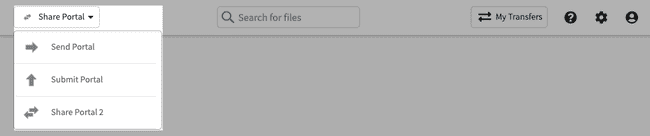
Searching Files
Share portals provide a search function that allows you to find files and/or folders containing the entered search criteria.
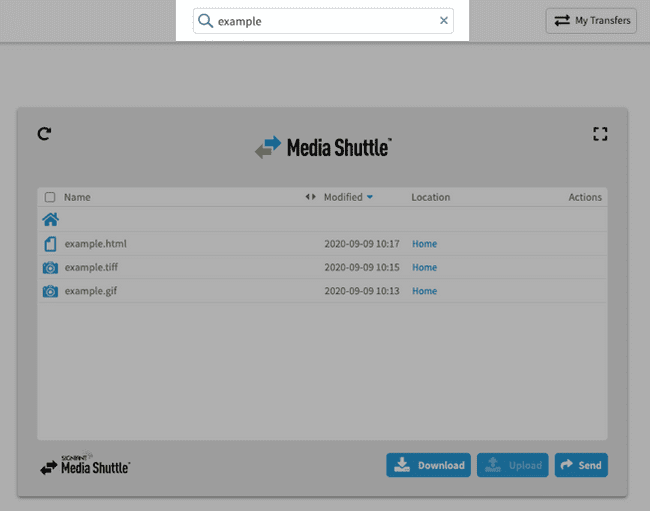
Selecting Transfer Options
A set of transfer options appears in each portal. The options you can access are determined by the portal’s Operations Administrator. To view and choose transfer options, click More.
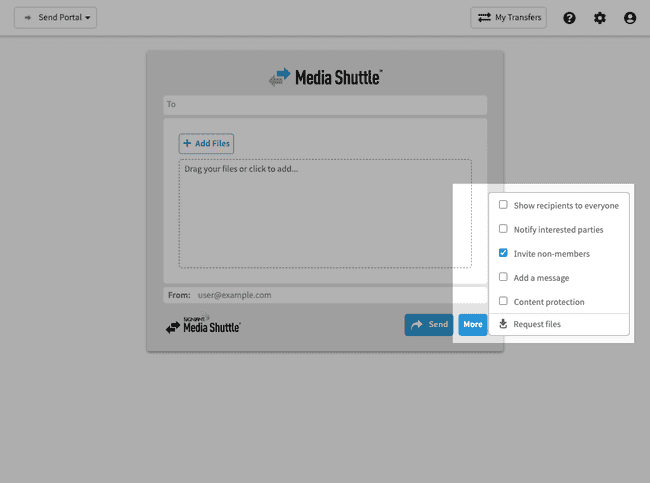
For details on the transfer options available for each portal type, see the articles on Send, Share and Submit portals.
Viewing Transfer Details
When logged into a portal, you can view your transfer history by opening the My Transfers menu.
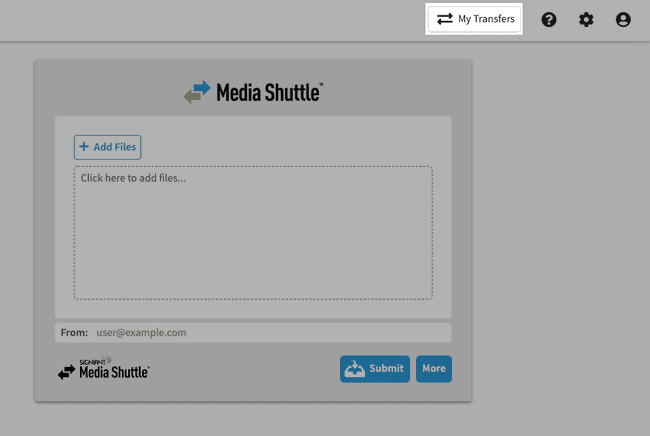
The My Transfers menu displays the time and date a file was transferred and any transfer expiry details.
For more information, see Transfer History.
Overwriting Files
If you download a file with a name that already exists in the selected download folder, the original file is automatically overwritten, without a preceding warning.
If you download a folder with a name that already exists in the selected download location, the two folders are merged and the new files are added to the original folder. If a file in the original folder has the same name as a file in the newly downloaded folder, the original file is overwritten.
Troubleshooting Your Transfers
If transfers are not completing as expected, you can follow the Media Shuttle troubleshooting steps to identify and resolve the problem.
For further help, you can contact the Operations Administrator from the help menu.
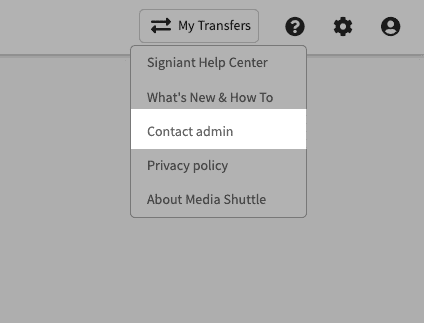
Resetting Your Password
When logged into a portal, you can reset your Media Shuttle password in the User menu.
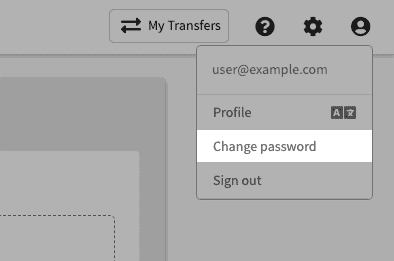
Note: If you are a member of multiple portals, you will use the same password for each one.